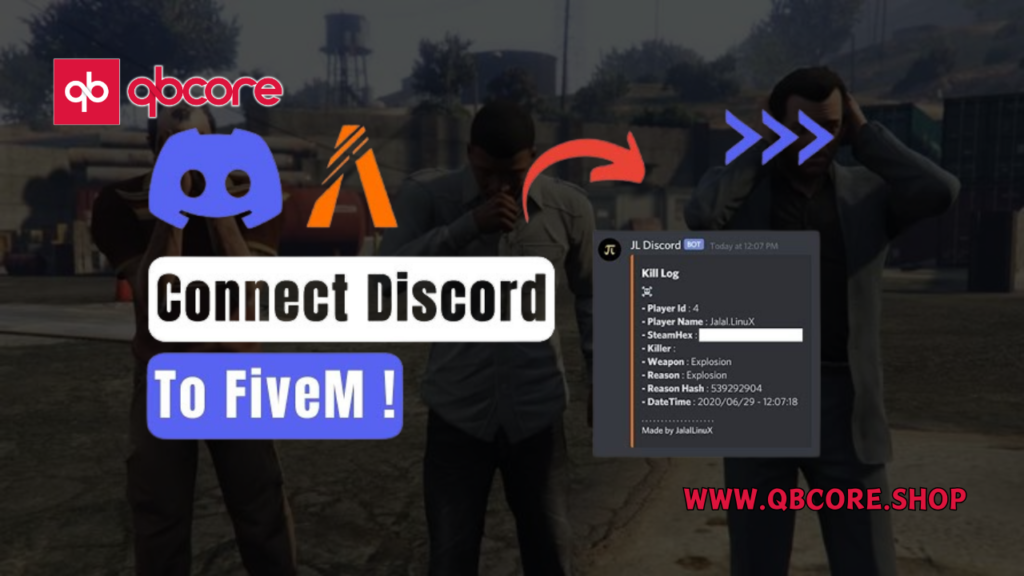
Table of Contents
- Introduction
- Step 1: Open Discord App
- Step 2: Go to Connections
- Step 3: Add FiveM Account
- Step 4: Check Connection
- Conclusion
- FAQ
Welcome back to the channel! In this video, I will guide you on how to link your FiveM game to Discord. It’s important to link these two platforms as it offers several benefits. By linking FiveM to Discord, you can easily communicate with other players, join game-related communities, and receive notifications and updates directly to your Discord account. It’s a seamless way to enhance your gaming experience.
Now, let’s go over the process of linking FiveM to Discord. First, open up the Discord app on your computer or mobile device. Look for the gear icon and click on “User Settings.” From there, navigate to the “Connections” section. Here, you’ll find the option to add accounts to your profile. Locate FiveM from the list of available accounts and click on it. If you don’t see FiveM, you can visit 5m.net on your browser and then come back to Discord once you’ve added it.
To ensure that FiveM is successfully connected, go to the “Authorized Apps” section on Discord. You should be able to find FiveM on the list. This confirms that the linking process is complete.
I encourage you to watch the video till the end for a step-by-step visual guide on how to link FiveM to Discord. It will provide you with all the necessary details and make the process even easier for you. So, let’s get started and enhance your gaming experience by linking FiveM to Discord!
Step 1: Open Discord App
To link FiveM to Discord, the first step is to open the Discord app on your computer or mobile device. Look for the gear icon, which represents user settings, and click on it.
User settings in Discord allow you to customize and control various aspects of your Discord account. It is where you can manage your privacy settings, adjust your audio and video settings, and connect other applications and platforms, such as FiveM.
Opening the Discord app and accessing user settings is crucial for linking FiveM to Discord. Without this step, you won’t be able to establish a connection between the two platforms.
By completing this step, you’ll be on your way to enhancing your gaming experience. Linking FiveM to Discord enables easy communication with other players, access to game-related communities, and direct notifications and updates within Discord.
Step 2: Go to Connections
Now that you have opened the Discord app, it’s time to go to the Connections section. This is where you will find the option to link FiveM to your Discord profile. Follow these steps to navigate to the Connections section:
- Click on the gear icon, which represents User Settings.
- Look for the Connections option in the sidebar and click on it.
By going to the Connections section, you are one step closer to linking FiveM to Discord and unlocking a range of benefits. Let’s take a closer look at the purpose of Connections and why this step is significant.
Find the Connections Option
Once you are in the User Settings, locate the Connections option in the sidebar. It may be listed along with other settings and options, such as Privacy Settings, Appearance, and Notifications. Click on it to proceed.
Explain the Purpose of Connections
The Connections section in Discord allows you to connect and manage various accounts and platforms. By linking FiveM to Discord through this section, you can enjoy seamless integration between the two platforms. It enables you to communicate with fellow players, access game-related communities, and receive updates and notifications directly on your Discord account.
Emphasize the Need to Click on This Option
Clicking on the Connections option is crucial to establish the connection between FiveM and Discord. Without selecting this option, you won’t be able to add accounts and link FiveM to your profile. Take this step to ensure a smooth and enhanced gaming experience.
Highlight the Significance of This Step
Going to the Connections section is a significant step in the process of linking FiveM to Discord. It allows you to integrate these platforms and access a range of features and benefits. By completing this step, you are opening doors to better communication, community engagement, and staying updated with game-related activities.
Step 3: Add FiveM Account
Now that you have accessed the Connections section in Discord, you need to add your FiveM account. Follow these steps to link FiveM to your Discord profile:
1. Look for FiveM in the list of available accounts. It should be listed alongside other platforms and applications.
2. If you don’t see FiveM in the list, you can search for it by opening your browser and visiting 5m.net. Once you’ve added it, return to Discord to proceed.
3. Click on FiveM to start the process of linking it to your Discord account.
4. To ensure a successful connection, it’s important to authorize FiveM. This step confirms your consent to integrate FiveM with Discord.
Once you’ve completed these steps, you can move on to the next section to verify the successful connection between FiveM and Discord.
Step 4: Check Connection
After adding FiveM to your Discord profile, it’s important to check the connection to ensure a successful linking process. Here are the steps to check the connection:
1. Navigate to the “Authorized Apps” section in Discord. This section lists all the apps authorized to connect with your Discord account.
2. Look for FiveM on the list of authorized apps. It should be listed among other connected applications.
3. Finding FiveM on the authorized apps list confirms that the linking process was successful.
Checking the connection is essential to ensure that FiveM and Discord are properly integrated. It guarantees that you can take full advantage of the benefits and features of linking FiveM to Discord.
By successfully connecting FiveM to Discord, you can easily communicate with other players, join game-related communities, and receive notifications and updates directly to your Discord account. This seamless integration enhances your gaming experience and keeps you connected with the gaming community.
Conclusion
In conclusion, linking FiveM to Discord is a simple process that can greatly enhance your gaming experience. By following the steps outlined in this tutorial, you can easily connect these two platforms and enjoy the benefits of seamless communication, access to game-related communities, and receiving notifications and updates directly to your Discord account.
To summarize the linking process:
- Open the Discord app and go to User Settings.
- Navigate to the Connections section.
- Add your FiveM account to your Discord profile.
- Authorize the connection.
- Check the connection in the Authorized Apps section of Discord.
If you have any remaining questions or need further assistance, please feel free to leave them in the comments section. I will be more than happy to help you with any queries you may have.
FAQs
Help Section
If you have any question or problem on this topic just click on this link and message me. I help you to solve any kind of problem.