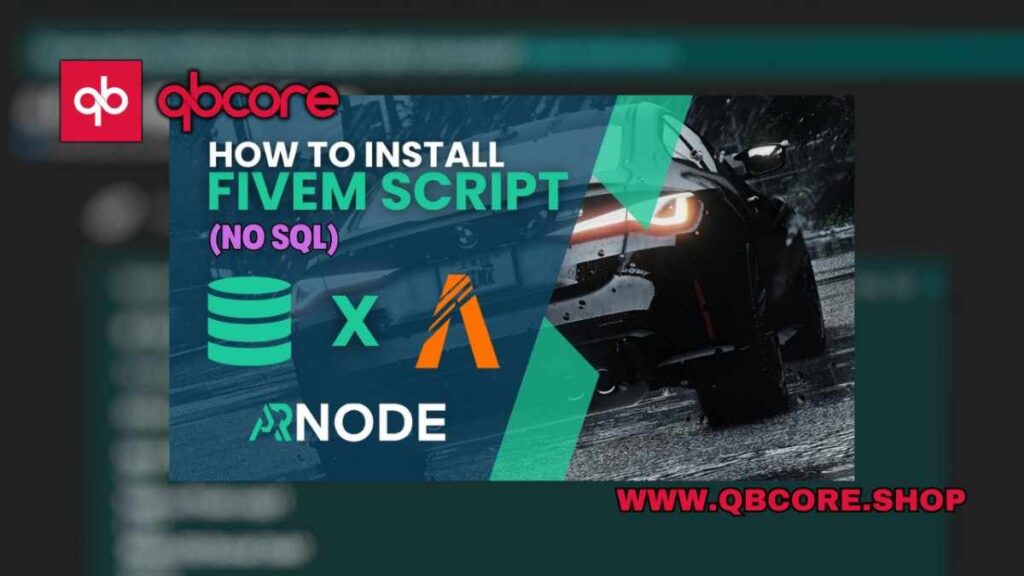
Table of Contents
- Downloading the FiveM Script
- Preparing the Script Folder
- Renaming and Cleaning up the Folder
- Uploading the Script to Your Server
- Editing the Server Configuration
- Restarting Your FiveM
- Testing the Installed Script
- Conclusion
- FAQ
- Help Section
Install Script in FIVEM can greatly enhance your server’s functionality and provide a unique gameplay experience for your users. In this step-by-step guide, I will walk you through the process of adding a script to your FIVEM server, specifically focusing on a Standalone QB car server script, Basically Install Script in FIVEM process.
By following these instructions, you will learn how to properly Install Script in FIVEM (download, extract, rename, and integrate the script into your server). I will also guide you on how to make necessary adjustments in your server settings and configuration files to ensure that the script functions correctly.
Whether you are a seasoned developer or new to managing a FIVEM server, this guide will help you navigate the process smoothly and efficiently. So, let’s get started and take your server to the next level with new and exciting scripts!
Downloading the FiveM Script
To install a script in FIVEM, you first need to download the script file onto your computer. This process involves saving the script from a source, extracting the file, and making sure it is ready for integration into your server.
Once you have downloaded the script file, you will need to extract its contents. Ensure that the extracted folder contains the necessary files, especially the F manifest Lua file. If this file is not present, you may need to navigate through additional folders within the extracted folder to locate it.
After confirming the presence of the F manifest Lua file, you will need to rename the folder for organization purposes. Remove any unnecessary characters or numbers from the folder name to keep it clean and straightforward.
Next, you will upload the script file to your FIVEM server using your hosting provider’s control panel or SFTP. Make sure to update the server.cfg file with the appropriate resource name for the script to be loaded correctly. Once the changes are saved, restart your FIVEM server to apply the new script and enjoy the added features it brings to your server.
Preparing the Script Folder
Before installing a script in FIVEM, it is essential to properly prepare the script folder to ensure a smooth integration into your server. This involves downloading the script, extracting its contents, renaming the folder for organization, and uploading it to your server.
When downloading the script, make sure to extract the folder and confirm the presence of the necessary files, especially the F manifest Lua file. If the file is not readily visible, navigate through additional folders within the extracted folder until you locate it.
After finding the F manifest Lua file, rename the folder to keep it clean and organized. Remove any unnecessary characters or numbers from the folder name to simplify the integration process. Once the folder is renamed, upload the script to your FIVEM server using your hosting provider’s control panel or SFTP.
Remember to update the server.cfg file with the appropriate resource name for the script to load correctly. Save the changes, restart your FIVEM server, and enjoy the new features that the script brings to your server. By following these steps, you can successfully install a script in FIVEM and enhance your server’s functionality.
Renaming and Cleaning up the Folder
After extracting the script folder, it is crucial to ensure that the necessary files are present, especially the F manifest Lua file. If the file is not immediately visible, navigate through the folders until you locate it.
Once you have confirmed the presence of the F manifest Lua file, rename the folder to keep it organized and easy to manage. Remove any unnecessary characters or numbers from the folder name for clarity and simplicity in the integration process.
Subsequently, upload the script to your FIVEM server using your hosting provider’s control panel or SFTP. Remember to update the server.cfg file with the appropriate resource name for the script to load correctly. Save the changes, restart your FIVEM server, and enjoy the enhanced features that the script brings to your server.
Uploading the Script to Your Server
After you have renamed the folder containing the script files, it’s time to upload it to your FIVEM server. If you are using a hosting provider, access your control panel and navigate to the server settings. Launch an SFTP connection and enter your panel password to connect to your server.
Locate the resources folder within your server directory and find the appropriate script folder. Drag and drop the script folder into the resources directory to upload it to your server. Remember to make note of the script name for the next step.
Next, open your server.cfg file and find the section where you can add the resource name for the script. Typically, this is around line 61 of the server.cfg file. Add the resource name for the script, save the file, and exit your code editor.
Finally, restart your FIVEM server to apply the changes and load the new script. Once the server is back online, you can test the script by spawning a car or any other relevant actions according to the script’s functionality. Enjoy the added features and enhancements that the script brings to your FIVEM server!
Editing the Server Configuration
When installing a script in FIVEM, it is essential to make necessary adjustments to your server configuration to ensure the script functions correctly. These adjustments involve updating the server.cfg file with the appropriate resource name for the script to load properly.
To edit the server configuration, locate the server.cfg file in your FIVEM server directory. Open the file using a text editor and find the section where you can add the resource name for the script. Typically, this section is around line 61 of the server.cfg file.
Add the resource name for the script in this section, ensuring that it matches the folder name of the script you uploaded to your server. Save the changes to the server.cfg file and exit your code editor.
Finally, restart your FIVEM server to apply the updated configuration settings. Once the server is back online, the script will be loaded correctly, and you can test its functionality by spawning a car or performing any relevant actions according to the script’s features. Enjoy the enhanced gameplay experience that the script brings to your FIVEM server!
Restarting Your FiveM
After following the steps to upload and configure a script in your FIVEM server, it is essential to restart your server to apply the changes and load the new script successfully. By restarting your server, you ensure that the script is properly integrated and ready for use by your players.
To restart your FIVEM server, access your hosting provider’s control panel or use SFTP to connect to your server directory. Locate the option to restart your server and initiate the restart process. This action will refresh the server settings and load the new script added to your server.
Once the server has been restarted, you can log back in and test the functionality of the script by performing relevant actions within the game. Whether it’s spawning a car, interacting with new features, or exploring the enhanced gameplay, restarting your FIVEM server ensures that the script is active and ready for use.
Testing the Installed Script
After successfully uploading and configuring the script in your FIVEM server, it is crucial to test its functionality to ensure that it has been integrated correctly. By testing the script, you can verify that it performs as expected and enhances your server’s gameplay experience.
To test the installed script, you can spawn a car or interact with any other features that the script provides. This action allows you to see the script in action and experience the added functionalities that it brings to your FIVEM server.
Whether you spawn a car, access new gameplay features, or explore the enhanced gameplay elements. Testing the script is essential to ensure that it is working correctly. By performing these tests, you can confirm that the script is active, functional, and ready for use by your players.
After testing the script’s functionality, you can enjoy the new features and improvements it brings to your FIVEM server. With the script successfully installed and tested. You can provide your users with a unique and engaging gameplay experience that sets your server apart.
Conclusion
Installing a script in FIVEM can greatly enhance your server’s functionality and provide a unique gameplay experience for your users. By following the step-by-step guide outlined above, you can successfully download, extract, rename, upload, and integrate a script into your FIVEM server.
Remember to make necessary adjustments in your server settings and configuration files to ensure that the script functions correctly. By renaming and cleaning up the folder, uploading the script to your server, editing the server configuration, and restarting your FIVEM server. You can easily install and test the script.
Testing the installed script is crucial to verify its functionality and ensure that it enhances your server’s gameplay experience. By following these instructions, you can take your FIVEM server to the next level with new and exciting scripts. Enjoy the added features and improvements that the script brings to your server!
FAQs
Help Section
If you have any question or problem on ‘How to Install Script in FIVEM’ topic just click on this link and message me. I help you to solve any kind of problem.