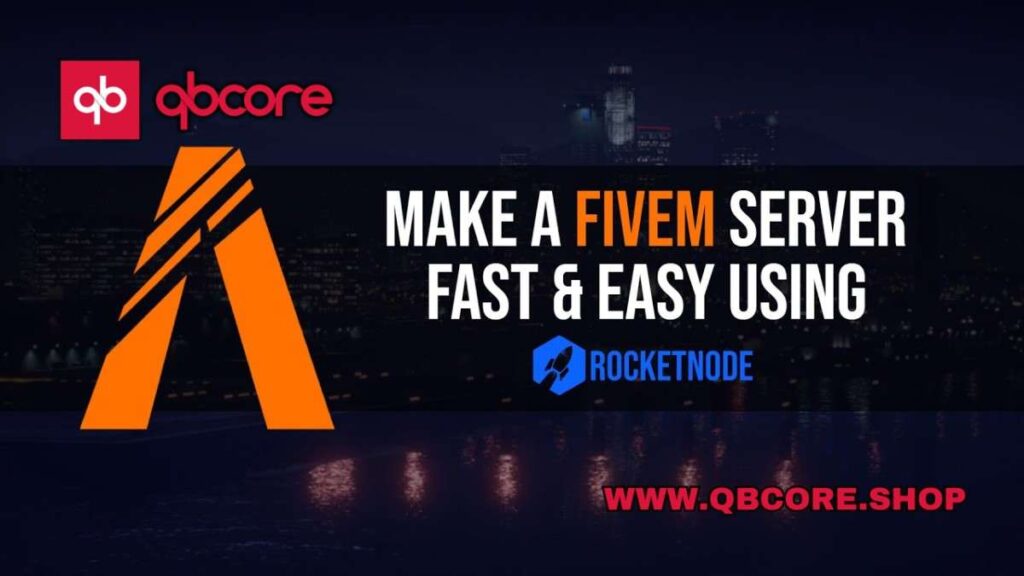
Table of Contents
- Choosing the Right RocketNode Hosting Plan
- Setting Up Billing and Additional Services
- Navigating the RocketNode Dashboard
- Managing Your Server on Panel.RocketNode.net
- Utilizing Server Tools: Console, File Manager, Databases, and Schedules
- User Management and Backups
- Understanding Network Settings and Server Startup
- Uploading Files to the Server with WinSCP
- Setting up TX Admin and Framework Installer
- Tips and Tricks for Efficient RocketNode Hosting
- FAQ
- Help Section
Setting up a FiveM server with RocketNode Hosting is a straightforward process that can be done in a few simple steps. By following the steps outlined in this guide, you’ll be able to easily select a hosting plan, set up your server, manage your server, and optimize its performance.
From selecting the right plan for your needs to setting up TX Admin and using the framework installer, this comprehensive guide will walk you through each step in detail. Additionally, you’ll learn some tips and tricks to efficiently use RocketNode Hosting and ensure your server runs smoothly.
By the end of this guide, you’ll have a fully functional FiveM server hosted on RocketNode, ready to welcome players and provide an immersive gaming experience. Let’s dive in and get started on optimizing your FiveM server hosting with RocketNode!
Choosing the Right RocketNode Hosting Plan
When selecting a hosting plan for your FiveM server on RocketNode, it’s essential to consider your server’s requirements and your budget. RocketNode offers a range of plans, from Starter to Ultimate, catering to different server sizes and needs. If you’re just starting, the Starter plan might be suitable, while more established servers may benefit from the Enterprise or higher tiers.
Consider factors like the number of players you expect, the type of support you require, and any additional services like script installations. It’s crucial to choose a plan that aligns with your server’s growth potential and performance demands to ensure a seamless gaming experience for your players.
By selecting the right hosting plan from RocketNode, you can optimize your FiveM server’s performance, reliability, and scalability. Take your time to evaluate the features and benefits of each plan to make an informed decision that meets your server hosting needs.
Setting Up Billing and Additional Services
When setting up your FiveM server with RocketNode Hosting, you’ll need to go through the billing process to select a plan and provide necessary details. Choose a plan that fits your server’s requirements and budget, considering factors like player count, support needs, and additional services like script installations.
During the billing process, you’ll have the option to add extra services like Enterprise Support, which provides dedicated support and assistance with scripts. Additionally, there’s a Script Installation Service for installing specific scripts on your server, enhancing its functionality.
After selecting your plan and adding any necessary services, proceed to the payment section where you can choose from payment methods like PayPal, Stripe, or cryptocurrency. Complete the payment process, agree to the terms of service, and finalize your order.
Once the payment is confirmed, you’ll have access to your RocketNode Hosting dashboard where you can manage your server, upgrade plans, view news, or open support tickets. Remember to keep up with payments to avoid any service interruptions and ensure the stability of your FiveM server hosted by RocketNode.
Navigating the RocketNode Dashboard
Once you have set up your FiveM server with RocketNode Hosting, you will have access to the RocketNode dashboard where you can manage your server efficiently. The dashboard provides essential tools and features to ensure your server runs smoothly and performs optimally.
Upon logging into the dashboard, you will see key metrics like CPU, memory, and disk usage, along with the server console where you can monitor server output. You can easily start, reboot, stop, or shut down your server using the control buttons provided.
Additionally, you can utilize the file manager to edit configuration files and upload scripts, ensuring your server is up to date. The dashboard also allows you to schedule automatic restarts, manage users with specific permissions, and create backups to safeguard your server files.
Remember to keep track of server activity to identify any changes made by users and ensure everything runs smoothly. Stay up to date with payments to avoid service interruptions and potential data loss. By navigating the RocketNode dashboard effectively, you can enhance the performance and stability of your FiveM server hosting.
Managing Your Server on Panel.RocketNode.net
After setting up your FiveM server with RocketNode Hosting, it’s crucial to efficiently manage your server using the Panel.RocketNode.net dashboard. This dashboard provides essential tools and features to ensure your server runs smoothly and performs optimally.
Upon logging into the dashboard, you’ll have access to key metrics like CPU, memory, and disk usage, as well as the server console to monitor server output. You can easily control your server with options to start, reboot, stop, or shut it down using the control buttons provided.
Utilize the file manager to edit configuration files, upload scripts, and ensure your server remains updated. Additionally, you can schedule automatic restarts, manage users with specific permissions, and create backups to protect your server files from data loss.
Stay vigilant with server activity to track changes made by users and ensure smooth operation. Remember to keep up with payments to avoid service interruptions and maintain the stability of your FiveM server hosted by RocketNode. Effectively navigating the RocketNode dashboard will enhance the performance and reliability of your server hosting experience.
Utilizing Server Tools: Console, File Manager, Databases, and Schedules
After setting up your FiveM server with RocketNode Hosting, it’s crucial to efficiently manage your server using the RocketNode dashboard. The dashboard provides essential tools and features to ensure your server runs smoothly and performs optimally. Upon logging in, you’ll have access to key metrics like CPU, memory, and disk usage, along with the server console where you can monitor server output.
You can easily control your server with options to start, reboot, stop, or shut it down using the control buttons provided. Additionally, you can utilize the file manager to edit configuration files, upload scripts, and ensure your server remains updated. The dashboard also allows you to schedule automatic restarts, manage users with specific permissions, and create backups to protect your server files from data loss.
It’s essential to stay vigilant with server activity to track changes made by users and ensure smooth operation. Remember to keep up with payments to avoid service interruptions and maintain the stability of your FiveM server hosted by RocketNode. By effectively navigating the RocketNode dashboard, you can enhance the performance and reliability of your server hosting experience.
User Management and Backups
Managing users on your RocketNode Hosting dashboard is crucial for maintaining security and control over your FiveM server. By assigning specific permissions to users, such as developers or administrators. You can ensure that only authorized individuals have access to critical server functions. This helps prevent unauthorized changes and maintains the smooth operation of your server.
Additionally, creating backups of your server files is essential for data protection and disaster recovery. By regularly backing up your server files, you can safeguard against data loss due to server crashes. Accidental deletions, or other unforeseen events. RocketNode Hosting offers a simple backup feature that allows you to create backups with ease and restore them whenever necessary.
Remember to regularly monitor server activity to track changes made by users and ensure everything runs smoothly. Stay up to date with payments to avoid service interruptions and potential data loss. By effectively managing users and creating backups. You can enhance the security and reliability of your FiveM server hosted by RocketNode.
Understanding Network Settings and Server Startup
Managing network settings and server startup is crucial for optimizing your FiveM server hosted with RocketNode. Before starting your server, ensure all necessary information is filled out, including the 5M license key, server hostname, and server type. These details are essential for your server to boot correctly and register with FiveM, allowing it to appear on the server list.
Once your server is set up, you can manage network settings to view the IP address and port of your server. This information is vital for connecting to your server and setting up additional services like TX Admin. You can also use the network settings to configure additional features like TX7 if needed.
When starting your server, ensure that all information is correctly entered, and the server is set up with the necessary configurations. By following these steps, you can ensure that your FiveM server hosted by RocketNode runs smoothly, registers correctly with FiveM, and is accessible to players. Stay vigilant with server startup processes to maintain optimal performance and reliability.
Uploading Files to the Server with WinSCP
After setting up your FiveM server with RocketNode Hosting. You may want to upload files to your server for customization and script management. To accomplish this, you can use a file transfer protocol program like WinSCP. WinSCP allows you to securely transfer files between your local machine and the server. Ensuring that your server is up to date with the latest scripts and configurations.
To get started, download WinSCP from the official website and follow the installation instructions. Once installed, launch WinSCP and connect to your server using your RocketNode account credentials. You may need to trust the server’s certificate before proceeding.
Once connected, you’ll see a file manager interface where you can drag and drop files, edit configuration files, and manage your server’s content. This tool is essential for keeping your server updated and organized. Allowing you to easily customize your FiveM server hosted by RocketNode.
By utilizing WinSCP, you can streamline the file uploading process, ensuring that your server has the necessary resources to provide an optimal gaming experience for your players. Stay organized with your server files and scripts to maintain a smooth operation and enhance the performance of your FiveM server hosting with RocketNode.
Setting up TX Admin and Framework Installer
To set up TX Admin and the Framework Installer on your FiveM server hosted by RocketNode, follow these steps carefully. First, enable TX Admin in the Network tab, ensuring that the port listed matches the one under TX Admin port. Next, go to the Server Console and start or stop your server to initiate TX Admin. Once TX Admin is ready, navigate to the Server Modifications section and click on TX Admin to get the code needed for authorization.
Authorize TX Admin by copying the code to the authorized TX Admin page, create a backup password, and agree to the terms of service. When setting up TX Admin, be sure to select the deployment type as “Local Server Data” to avoid any issues. Enter the server name, select “Local Server Data,” and input “/home/container” in the designated box. After saving and starting the server, your TX Admin setup is complete.
For the Framework Installer, go to the Framework Installer tab and choose the framework you want to install. After selecting a framework, reinstall the server in the Server Settings section to ensure smooth operation. Copy the 5M license key from the Server Startup page and paste it into the server.cfg file in the File Manager. Save the content and start the server to finalize the framework installation process.
Tips and Tricks for Efficient RocketNode Hosting
Organize your server files into folders to maintain a well-structured environment for easy access and management. Keep resources grouped together for quick reference and seamless organization, enhancing your server’s efficiency and accessibility.
Ensure to avoid deleting essential files like Alpine, as they are crucial for your server’s operation. Regularly clear the cache to optimize server performance and maintain smooth operation. But refrain from altering critical folders like txData unless necessary.
Utilize the server activity page to track user actions and monitor changes made to server configurations. This feature can help identify any unauthorized modifications and ensure the security and stability of your FiveM server hosted by RocketNode.
Stay up to date with payments to prevent service interruptions and potential data loss. Failure to pay may result in service suspension and permanent file termination, leading to irrecoverable data loss. By maintaining timely payments. You can ensure continuous access to your server and prevent any disruptions in gameplay for your players.
By implementing these tips and tricks, you can efficiently manage your FiveM server hosting with RocketNode, optimize performance, and provide a seamless gaming experience for your community. Stay organized, monitor server activity, and prioritize payment schedules to enhance the efficiency and reliability of your server hosting experience.
FAQs
Help Section
If you have any question or problem on ‘How to Setup FiveM Server Using RocketNode Hosting’ topic just click on this link and message me. I help you to solve any kind of problem.