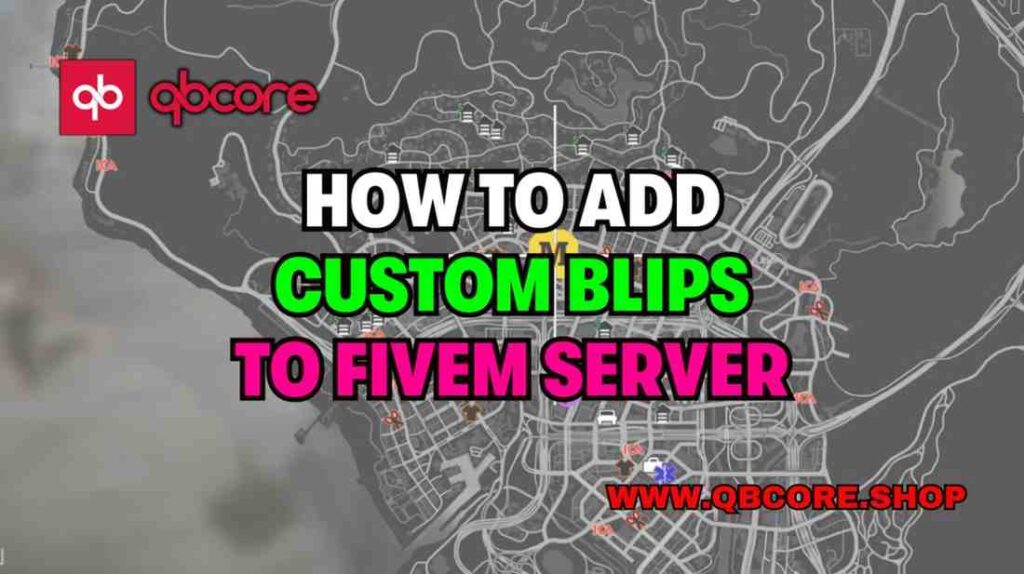
Table of Contents
- Explanation of Blips in FiveM Servers
- Resources Needed
- Step 1: Accessing Blips
- Step 2: Adding a New Blip
- Step 3: Setting the Coordinates
- Step 4: Saving and Implementing the Blips
- Troubleshooting: What to Do if Blips Don’t Work
- Conclusion
- FAQ
- Help Section
In this comprehensive guide, I will walk you through How to Add Custom Blips to FiveM Server. Blips are markers that you can place on your map to indicate specific locations, such as gang houses, dealerships, or any other custom points of interest. By following the steps provided, you will be able to easily enhance your server map with these markers.
To add blips to your FiveM server, you will need to follow a few simple steps, including downloading the necessary resource and accessing a website that provides a variety of blip options. Once you have everything you need, you can customize the blip markers to suit your server’s needs, including selecting the location, name, and color of each blip.
By the end of this guide, you will have a clear understanding of how to add blips to your FiveM server map. Whether you’re looking to highlight specific areas or create a more immersive gaming experience, adding blips is a straightforward process that can greatly enhance your server.
Explanation of Blips in FiveM Servers
Blips in FiveM servers are essential markers that can be placed on the map to indicate specific locations such as gang houses, dealerships, or custom points of interest. These markers enhance the gaming experience by providing players with clear visual cues about important areas on the map.
When adding blips to your FiveM server, it’s crucial to follow a systematic process. This involves downloading the necessary resource and accessing a website that offers a variety of blip options. Customizing the blip markers by selecting location, name, and color is key to personalizing your server map.
It’s important to note that the blips tutorial discussed covers only Los Angeles (LA) servers and may not be applicable to other server locations. By carefully following the steps outlined in the tutorial, including copying lines, changing names, assigning colors, and inputting coordinates, you can successfully add blips to your server map.
If you encounter any issues or need further assistance with adding blips to your FiveM server, consider reaching out for help through platforms like Discord or by contacting the tutorial creator directly. With a bit of patience and attention to detail, you can effectively integrate blips into your server map and elevate the overall gaming experience for your players.
Resources Needed
Adding blips to your FiveM server requires two essential resources: a downloadable resource and access to a specific website. The first step involves downloading the necessary resource, which can be found in the Discord server linked in the description of the tutorial video. Once you have this resource, you will also need to access a website that provides a variety of blip options, including different colors and styles.
After obtaining these resources, you can proceed to customize the blip markers to suit your server’s needs. This customization includes selecting the location, name, and color of each blip marker. Ensure that you follow the tutorial instructions carefully and make any necessary changes to the lines of code provided.
Additionally, to input the correct coordinates for the blip markers, you will need to access your server admin menu to obtain the X, Y, and Z coordinates of specific locations. Once you have gathered all the required information and added the blip markers to your server files, you can restart your server to see the changes reflected on your map. If you encounter any difficulties during the process, remember that assistance is available through various platforms, including Discord and direct messaging the tutorial creator.
Step 1: Accessing Blips
To add blips to your FiveM server, you will first need to access the blips section within your server files. This section contains all the markers already present on the map, providing you with a visual representation of the existing blips. It’s essential not to edit or delete any of the markers in this section as they serve as reference points for adding new blips.
When adding a new blip, you will need to copy one of the existing lines, ensuring that each line is followed by a comma. The copied line will serve as a template for your new blip marker, allowing you to customize it to your preferences. You can change the name of the blip, select a color from the provided options on the website, and assign an ID to specify the type of blip marker you want.
After customizing the blip marker, you will need to input the coordinates for its location. This involves accessing your server admin menu to obtain the X, Y, and Z coordinates of the desired location on the map. By accurately inputting these coordinates into the blips section, you can ensure that the new blip marker appears in the correct position on your server map.
Once you have completed these steps and added the blip markers to your server files, you can save the changes and restart your server to see the new blips reflected on the map. If you encounter any difficulties during this process, remember that assistance is available through various platforms. Including Discord and direct messaging the tutorial creator.
Step 2: Adding a New Blip
After accessing the blips section and understanding the existing markers on your FiveM server map. The next step is to add a new blip marker. To do this, you will copy one of the existing lines in the blips section and use it as a template for your new blip. Remember to include a comma at the end of each line to maintain the correct formatting.
Customize the new blip marker by changing the name to reflect the desired location on the map. You can choose a color from the options provided on the website and assign an ID to specify the type of blip marker you want to add. These customization options allow you to tailor the blip marker to suit your server’s needs and enhance the gaming experience for your players.
Input the coordinates for the new blip marker by accessing your server admin menu and obtaining the X, Y, and Z coordinates of the desired location. Accurately inputting these coordinates into the blips section ensures that the new blip marker appears in the correct position on your server map.
Once you have completed customizing the new blip marker and inputting the coordinates, save the changes to your server files. After saving the changes, restart your server to see the new blip marker reflected on the map. If you encounter any issues during this process. Don’t hesitate to seek assistance through platforms like Discord or by reaching out to the tutorial creator for support.
Step 3: Setting the Coordinates
Setting the coordinates for your blip markers is a crucial step in adding blips to your FiveM server map. To accurately position the new blip marker on the map. You need to obtain the X, Y, and Z coordinates of the desired location. This can be done by accessing your server admin menu and locating the coordinates of the specific area.
Once you have the coordinates, you can input them into the blips section of your server files. Make sure to copy the exact X, Y, and Z values into the corresponding fields to ensure that the blip marker appears in the correct position on the map. Accuracy is key in this step to prevent any misplacement of the markers.
After inputting the coordinates, save the changes to your server files and restart your server to see the new blips reflected on the map. If you encounter any issues during this process or need assistance with setting the coordinates. Don’t hesitate to reach out for help through platforms like Discord or by contacting the tutorial creator directly.
By following these steps and accurately setting the coordinates for your blip markers. You can successfully enhance your FiveM server map with custom markers that add value to the gaming experience for your players.
Step 4: Saving and Implementing the Blips
After customizing the blip markers and setting the coordinates for your new additions. The final step is to save and implement the changes on your FiveM server. Saving the modifications ensures that the blip markers are correctly configured and ready to be displayed on your server map.
To implement the blip markers, navigate to your server files and locate the directory where the blips resource is stored. Create a new folder named “blips” or use the existing one, depending on your server setup. Copy the modified blip files into this folder to integrate them into your server resources.
Once the blip files are in place, restart your server to apply the changes. This action will activate the new blip markers and make them visible on your server map. If you encounter any issues during the implementation process. Double-check the file locations and ensure that the resource files are correctly configured.
If the blip markers do not appear as expected after restarting your server. You may need to adjust the resource startup sequence in your server configuration file. By specifying the correct resource name in the configuration file. You can ensure that the blips resource is loaded correctly when the server starts.
Remember that assistance is available if you encounter any difficulties during the saving and implementation process. Reach out for support through platforms like Discord or by contacting the tutorial creator for guidance. By following these steps, you can successfully Add Custom Blips to FiveM Server map. Enhancing the gaming experience for your players.
Troubleshooting: What to Do if Blips Don’t Work
If you encounter any issues with adding blips to your FiveM server map. There are several troubleshooting steps you can take to resolve the problem. Here are some tips to help you if the blips are not working as expected:
- Ensure that you have followed all the steps correctly, including downloading the necessary resource and accessing the blip options website.
- Double-check the customization of the blip markers, including the name, color, and ID, to ensure they are correctly configured.
- Verify that you have inputted the correct coordinates for the blip markers by accessing your server admin menu and obtaining the X, Y, and Z coordinates.
- If the blip markers do not appear on your server map after restarting. Check the resource startup sequence in your server configuration file to ensure the blips resource is loaded correctly.
- If you have made any changes to the resource folder structure. Make sure that the blip files are in the correct directory within your server files.
- If you continue to experience difficulties, consider seeking assistance through platforms like Discord or by contacting the tutorial creator for support and guidance.
By following these troubleshooting steps and ensuring that all configurations are correct. You can effectively resolve any issues with Add Custom Blips to FiveM Server map. Remember that patience and attention to detail are key in troubleshooting technical issues. And don’t hesitate to ask for help if needed.
Conclusion
Adding blips to your FiveM server can greatly enhance the gaming experience for your players by providing clear visual cues about important locations on the map. By following the comprehensive guide provided in this tutorial. You can easily customize blip markers to suit your server’s needs and create a more immersive gameplay environment.
Remember to download the necessary resource and access the website with various blip options to get started. Customizing the blip markers by selecting location, name, color, and ID is essential for personalizing your server map and adding value to the gaming experience.
Setting the coordinates accurately and implementing the blips on your server are crucial steps in the process. By following the step-by-step instructions outlined in this guide. You can successfully How to Add Custom Blips to FiveM Server map.
FAQs
Help Section
If you have any question or problem on ‘How to Add Custom Blips to FiveM Server’ topic just click on this link and mesage me. I help you to solve any kind of problem.