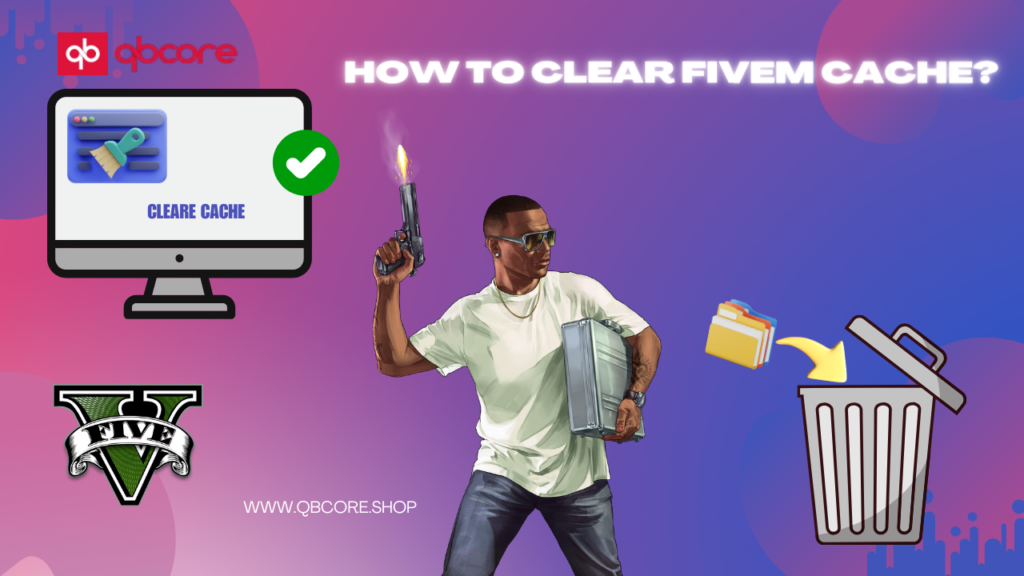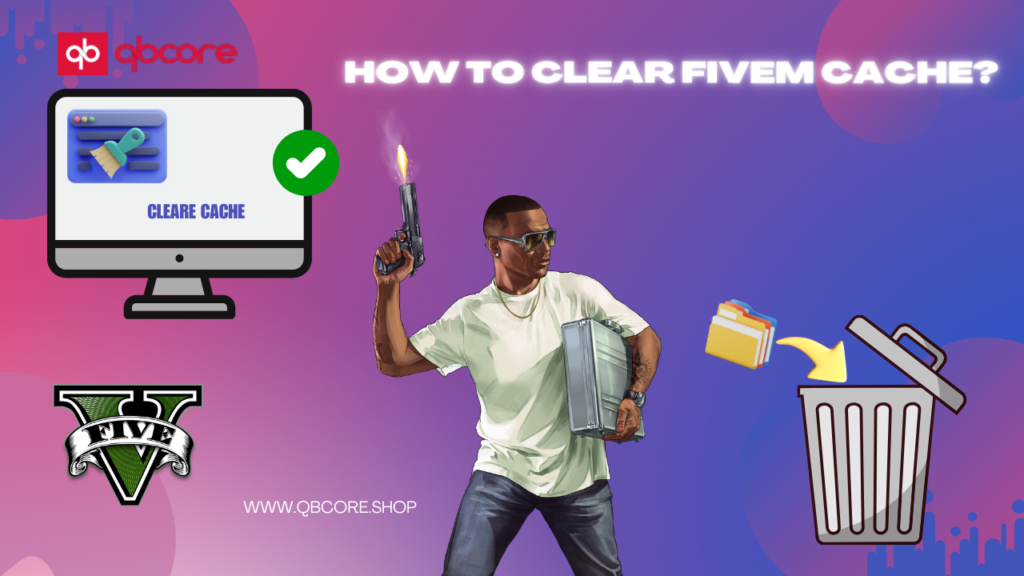
Hi, I am Leo from Canada, and I’m a web developer and Blogger. I graduated as a software engineer from Harvard University in Canada. I have created more than 100+ websites. Right now working as a FiveM script developer with seven+ years of coding experience. In this article we going to look at How to clear fivem cache.
The Importance of Clearing FiveM Cache
Simple Mod Management
If you’re playing with mods on FiveM, make it a habit to clear the cache after adding or removing them. This way, your game can easily catch up with the changes, avoiding any issues and giving you a smooth experience with the mods you want.
Maintenance of a Clean System
Think of it like giving your gaming setup a little tune-up! Regularly clearing the FiveM cache is a smart way to keep everything neat and clean. It’s like clearing your space, making sure there are no old or overlapping files creating trouble. This way, you can enjoy your games without worry about glitches or problems.
When to Clear FiveM Cache
After Mod Installations or Removals
Make it a habit to clear the FiveM cache whenever you add or take away mods. This makes sure the game knows about the changes and gets them all sorted out without any problems, making your gaming experience smooth and stable.
Having Performance Issues
If your game starts feeling a bit slower with lags, stutters, or taking permanently to load, just hit that cache clear button. It’s like a magic trick that makes everything run smoother. Sometimes, the stored data gets a bit outdated or messy, causing these issues, but clearing the cache is the quick fix you need.
When facing Glitches or Bugs
If you come across any weird problems or bugs while playing, try clearing the cache. Sometimes, unusual files in the cache can cause these issues. It’s like a quick fix to get your game back on track and running smoothly.
Before fixing Technical Errors
If your game gets stuck and you’re thinking about looking into the whole fixing thing, try this first: clear the cache. It’s like the game’s way of taking a deep breath. It can fix simple issues with old or overlapping stuff, making everything work better without all the difficult tech stuff.
Step-by-Step Guide to Clearing FiveM Cache
- Open File Explorer ( Windows key + E )
- Find FiveM Application Data Folder
- Access the Cache Folder
- Delete Cached Files
- Clear Server Cache (Optional)
- Restart FiveM
- Verify Changes
note :
It’s a good idea to clear the cache when FiveM updates or if you’re facing any issues during gameplay. Don’t worry, clearing the cache won’t mess with your game settings, characters, or progress.
If you’re using a launcher like FXServer, just follow the steps they give you for clearing the cache.
This simple guide is here to make clearing your FiveM cache easy and help with common performance problems. If you ever run into any issues or need help, feel free to ask the friendly FiveM community or check out the support on the platform
Common Issues

friendly guide that helps you out when things get a bit tricky. Imagine you’re on an adventure to clear your FiveM cache, and along the way, you might face challenges – like puzzling error messages, a bit of trouble finding that hidden cache folder, or maybe the unexpected happening after you’ve cleared it.
Well, don’t worry! This part of the guide is here to be your problem-solving partner. We’ll share simple, step-by-step solutions for fixing these common issues, making sure your cache-clearing journey is smooth and simple.
your loyal friend in the guide, ready to help you explore any issues in the road and promise your whole experience is user-friendly and very useful.
Optimizing Performance After Cache Clearance
- Adjust In-Game Settings
- Update Graphics Drivers
- Manage Mods Efficiently
- Clear Background Processes
- Monitor System Resources
- Adjust Game Resolution
- Clear Temporary Files
- Optimize Network Settings
- Maintain System Health
- Consider Hardware Upgrades
These steps will help you to run your game better after clearing the cache, making it enjoyable and responsive. Just modify the settings to match what your computer can handle, and don’t forget to keep everything—like your computer parts and game softwar updated. Doing these things will make sure your game runs as smoothly as possible.
Best Methods for Cache Management
Regular Clearing
Make it a habit to clean up your game’s cache regularly, especially when you add or remove mods, get updates, or make changes. This simple step stops your game from taking too much outdated or unnecessary stuff that could slow it down. It’s like giving your game a little clean up to keep things running smoothly.
Selective Clearing
Instead of wiping out the whole cache, think about picking and choosing what you clear. Some parts of the cache hold important stuff, and if you delete everything, it might take longer for your game to load as it has to recover the required files. So, be a bit selective to keep things running smoothly.
Backup Before Clearing
Before you clear the cache, create a backup of the important stuff in your game like settings, profiles, or any special setups you’ve got. This way, if anything goes wrong, you can bring back all your important stuff without losing any of your cool customizations. It’s like a safety net for your game!
Follow Platform Guidelines
Use advice or tips about clearing the cache that you get from your game platform, server, or launcher. Sometimes they have special ways or tools to help you manage your caches in the best way. Following their recommendations can make things easier for you.
Keep track of Cache Size
Watch how big your cache folder gets. If it gets too large, it could slow down your computer. Just make sure to check on it regularly and keep the size in check to make sure everything runs smoothly. It’s like clean up your gaming space.
Understand Cache Dependability
Know how different cached files depend on each other. Some files are linked, so if you remove of one, it might mess with the others. Just keep this in mind to stay clear of any unexpectedly problems. It’s like making sure all the pieces of your game fit together nicely
Stay Informed About Updates
need to know how different files in the cache are connected. Sometimes, one file relies on another, and if you remove one, it might mess with the others. Be careful of these connections to avoid any surprise problems popping up. It’s like making sure all the pieces fit together smoothly
Community Recommendations
Join in on the gaming community chats or groups to get some helpful advice and tips on managing your cache. The experienced players there might have cool tricks or tools that can make handling your cache easy. It’s like getting advice from friends who’ve been there and done that
Automate Clearing (if available)
If you find tools or little programs that can help with managing your cache, think about giving them a try. These can make things way easier by doing some of the work for you, maintaining your cache clean and running smoothly without you having to do lots of manual stuff. It’s like having a helpful assistant for your game!
Test Performance After Clearing
Once you’ve cleared the cache, play the game to make sure everything is running nice and smooth. This way, you can check that clearing the cache didn’t cause any unexpected problems. It’s like giving your game a quick checkup to ensure everything is working as it should
Help section
if you have any question or problem on how to clear fivem cache just click on this link and massege me i halp you to solwe your any kind of problem.