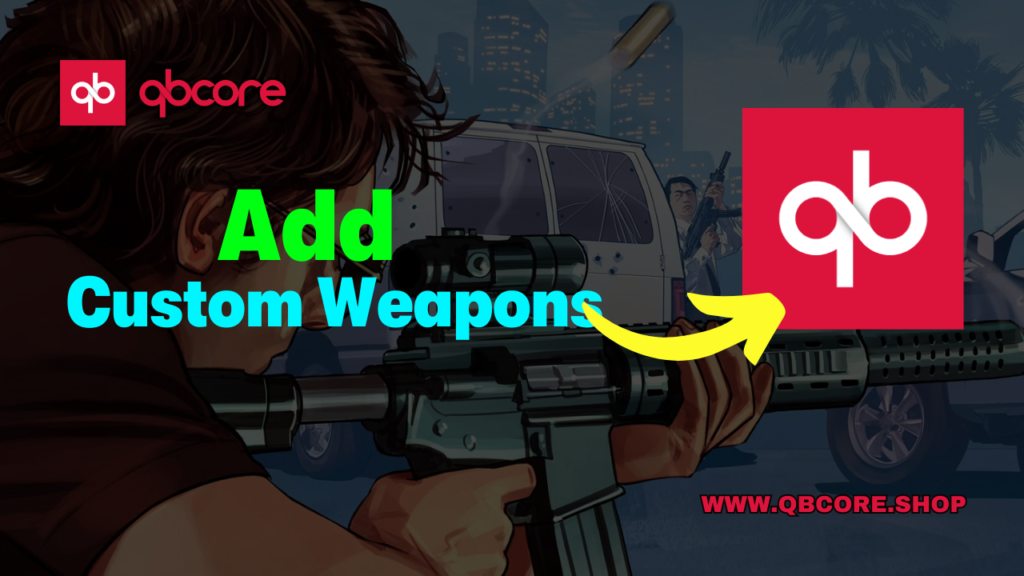
Table of Contents
- Preparing the Weapon
- Creating the Weapons Directory
- Installing the Custom Weapon
- Testing the Custom Weapon
- Conclusion
- FAQ
- Help Section
Welcome to this tutorial on how to add custom weapons to QBcore for your 5m server. Custom weapons can greatly enhance gameplay and add a unique touch to your server. In this tutorial, we will guide you through the installation process, which is quick and easy.
- We will briefly introduce the topic of adding custom weapons to QBcore.
- We will explain the importance of custom weapons in enhancing gameplay.
- We will mention that this tutorial is specifically for 5m servers.
- We will highlight the ease and quickness of the installation process.
By the end of this tutorial, you will have the knowledge and skills to add custom weapons to QBcore and elevate your 5m server to the next level. Let’s get started!
Preparing the Weapon
Before adding custom weapons to QBcore, it is important to ensure that the weapon is 5m ready. This means that the weapon is compatible with the 5m server and will function properly.
If you have a single player weapon that you want to convert to 5m ready, the process may be a bit more complex. It is recommended to research online tutorials or forums for step-by-step instructions on how to convert single player weapons to be compatible with 5m servers.
An alternative option is to use Studio 5 mods for downloading custom weapons. Studio 5 mods is a popular website where you can find a wide range of custom weapons for your server. Simply search for the weapon you want, download it, and follow the installation instructions.
When downloading custom weapons, it is important to verify the compatibility and quality of the download. Make sure that the weapon is specifically designed for 5m servers and that it has positive reviews or feedback from other users. This will help ensure that the weapon will work properly and enhance your gameplay experience.
Creating the Weapons Directory
In order to add custom weapons to QBcore for your 5m server, it is essential to create a weapons directory within the fathom directory. This directory will serve as the location for storing all the custom weapons files.
Here are the step-by-step instructions for creating the weapons directory:
- Open the fathom directory on your server.
- Right-click within the fathom directory and select “New Folder”.
- Name the new folder “weapons”.
- Double-click on the newly created “weapons” folder to open it.
The purpose of the weapons directory is to provide a centralized location for storing all the custom weapon files. This makes it easier to manage and organize the custom weapons for your 5m server.
One of the great things about creating the weapons directory is the simplicity of the process. You can simply drag and drop the custom weapon files into the weapons directory, making it quick and easy to add new weapons to your server.
By following these instructions and creating the weapons directory, you will be ready to proceed with the next steps of adding custom weapons to QBcore and enhancing your 5m server.
Installing the Custom Weapon
Now that you have downloaded the custom weapon and created the weapons directory, it’s time to install the weapon onto your 5m server. Follow these steps to complete the installation process:
- Start by renaming and copying the downloaded weapon file. Simply right-click on the file and select “Rename”. Choose a name that is easy to remember and relevant to the weapon.
- Next, navigate to your server’s console. This is where you will enter the necessary command to install the weapon. Accessing the console may vary depending on your server hosting provider, so be sure to refer to their specific instructions.
- Once you are in the console, enter the command “gfg at the top weapons [name of the weapon file]”. This command tells the server to install the weapon from the weapons directory.
- After entering the command, the installation process should be quick and seamless. The server will begin installing the weapon, and you should see a progress indicator. Wait for the installation to complete.
- Once the installation is finished, be sure to save the file and restart the server console. Saving the file ensures that the changes are permanent, and restarting the server console allows the weapon to be loaded and accessible in the game.
Congratulations! You have successfully installed the custom weapon onto your 5m server. Now, you can enjoy the enhanced gameplay experience and unique features that the weapon brings. Don’t forget to test the weapon in the game to ensure that it functions properly.
Remember, adding custom weapons to QBcore is a simple process that can greatly enhance your 5m server. Feel free to explore other custom weapons available on websites like Studio 5 mods to further customize your server and provide a unique experience for your players.
Testing the Custom Weapon
Now that you have successfully installed the custom weapon onto your 5m server, it’s time to test it out and make sure everything is working properly. Here’s how you can load into the server and access the custom weapon:
- Start by launching your 5m server and connecting to it.
- Once you are in the game, open the console by pressing the designated key (usually the tilde key).
- In the console, type the command “/give [your player name] [weapon spawn name]”. Replace [your player name] with your actual in-game username and [weapon spawn name] with the name of the custom weapon you installed.
- Press enter to execute the command and spawn the custom weapon into your inventory.
However, it’s important to note that the slash give items command may not work for some custom weapons, especially if they are marked as “Mark II” or have similar designations. If you encounter any issues with the slash give items command, there is an alternative method you can try:
- Access the admin options or weapons menu in the game.
- Search for the custom weapon by its name or category.
- Select the custom weapon and spawn it into your inventory.
Be patient during the loading process, as it may take some time for the custom weapon to fully load and appear in your inventory. This is especially true if you have a slower PC or if the custom weapon is particularly complex.
By following these steps, you can ensure that the custom weapon is properly loaded and accessible in the game. Enjoy testing out your new custom weapon and have fun enhancing your gameplay experience on your 5m server!
Conclusion
In conclusion, this tutorial has provided you with the necessary steps to add custom weapons to QBcore for your 5m server. By following these steps, you can enhance your gameplay experience and provide a unique touch to your server.
We would like to thank you for following this tutorial and taking the time to learn how to add custom weapons. I hope that this tutorial has been helpful and informative for you.
We encourage you to try out different custom weapons to further enhance your gameplay experience on your 5m server. Custom weapons can bring a new level of excitement and variety to your server, keeping your players engaged and entertained.
Stay tuned for our next tutorial or video, where we will continue to explore different customization options for QBcore and provide you with more tips and tricks to elevate your 5m server.
FAQs
Help Section
If you have any question or problem on ‘How to Add Custom Weapons to QBcore’ topic just click on this link and message me. I help you to solve any kind of problem.