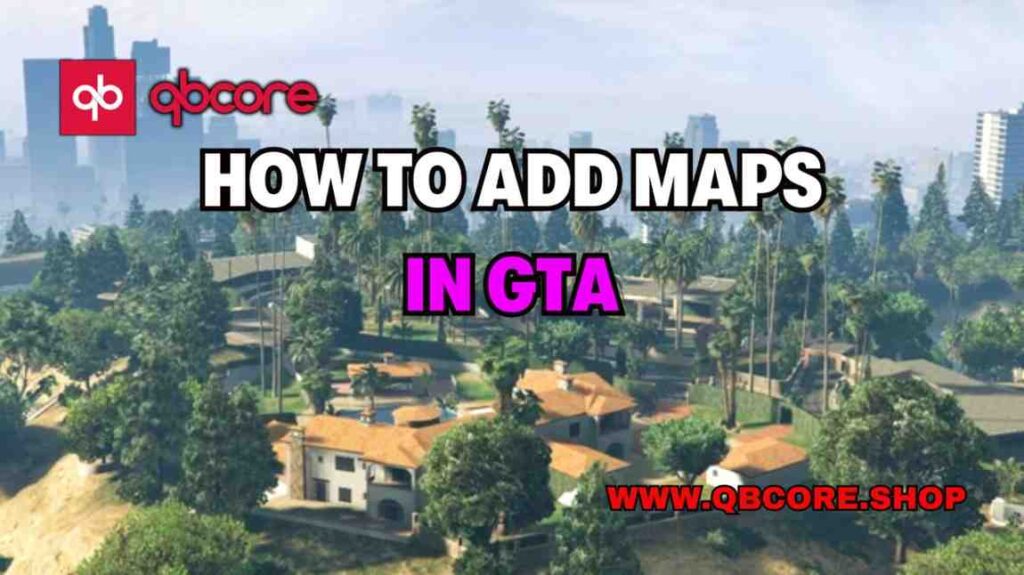
Table of Contents
- Installing Map Builder
- Installing Map Editor
- Loading Map Editor Maps
- Installing Menyoo Maps
- Converting Maps to YMAP
- Installing Custom YMAPs
- Installing Add-on Maps
- Troubleshooting and FAQs
- Help Section
In this guide, I will walk you through the process of adding maps to GTA. By following these steps, you will be able to enhance your gaming experience with custom maps and locations. Whether you want to install map editor maps, menu maps, or add-on maps, this comprehensive guide will show you how to do it seamlessly.
From downloading necessary mods to editing game files, each step is crucial in successfully integrating new maps into your GTA gameplay. By carefully following the instructions provided, you will be able to navigate through the process with ease and enjoy a whole new world within the game.
Whether you are a seasoned GTA player looking to spice things up with new maps or a beginner eager to explore new locations, this guide will equip you with the knowledge and tools needed to add maps in GTA. Get ready to elevate your gaming experience and dive into a world of endless possibilities!
Installing Map Builder
To install Map Builder in GTA, you will need to follow a few simple steps. First, make sure you have all the necessary mods downloaded from the provided links. Then, open OpenIV and enable edit mode. Navigate to the required folders and copy the files as instructed.
Next, place the folders from the Map Builder mod folder into the DLC Packs folder. Edit the DLC list.xml file as directed in the readme. These steps will ensure that Map Builder is properly installed in your game.
Once Map Builder is installed, you can enjoy a whole new world of custom maps and locations within GTA. Explore new possibilities and enhance your gaming experience with the added maps. Take your gameplay to the next level by seamlessly integrating Map Builder into your GTA experience.
Installing Map Editor
To install Map Editor in GTA, follow these steps carefully. First, unzip the downloaded file and copy all the contents from the Map Editor folder. Paste these files into your main game folder, specifically in the scripts folder. If you don’t have a scripts folder, create one and name it “scripts.”
Map Editor uses XML files for maps, so you can place the XML file anywhere in your game folder. Alternatively, create a new folder named “Auto load maps” and place the XML file in it. This way, the Map Editor will automatically load the maps into your game. When in-game, press F7 to open the Map Editor menu. Navigate to “Load Map” and select the XML file to load the map into your game. It may take some time to load the full map, but once done, you’ll have your first Map Editor map ready to explore.
With this method, you can load any Map Editor maps seamlessly into your game. Enjoy the new custom maps and locations added through the Map Editor, enhancing your GTA gameplay experience.
Loading Map Editor Maps
Now, let’s delve into loading Map Editor maps into your GTA game. To start, unzip the downloaded file and copy all the contents from the Map Editor folder. Paste these files into your main game folder, specifically in the scripts folder. If you don’t have a scripts folder, create one and name it “scripts.”
Map Editor uses XML files for maps, allowing you to place the XML file anywhere in your game folder. Alternatively, create a new folder named “Auto load maps” and place the XML file in it. This setup enables Map Editor to automatically load the maps into your game.
When you’re in-game, press F7 to open the Map Editor menu. Navigate to “Load Map” and select the XML file to load the map into your game. It may take some time to load the full map, but once it’s done, you’ll have your first Map Editor map ready to explore.
By following these steps, you can seamlessly load any Map Editor maps into your game. Enjoy the new custom maps and locations added through the Map Editor, enhancing your GTA gameplay experience to a whole new level!
Installing Menyoo Maps
To install Menyoo maps in GTA, you will first need to install the Menyoo mod. Place the ASI file and the Menyoo folder into your main game folder. Menyoo maps are also in XML format, so you should place them in the Menyoo Stuff Spooner folder.
When in-game, press F8 twice to access the Menyoo menu. Select Object Spooner and manage saved files to find all your maps. Choose the map you want to load and click on Load Placement to add it to your game.
As for Y Maps, you can use a tool to convert Map Editor and Menyoo maps to YMap format. This allows the maps to load without the need for a mod menu or trainer. After converting, place your YMap files in the Custom Maps DLC folder that was installed while setting up Map Builder.
In the game, navigate to the map spot, and your YMap will be loaded, providing you with new structures and features. Explore the map mod page to locate your desired map location and enjoy your enhanced gaming experience with these new custom maps seamlessly integrated into your GTA gameplay.
Converting Maps to YMAP
To convert Map Editor and Menyoo maps to YMap format, you can use a tool that simplifies the process. By converting these maps, you eliminate the need for a mod menu or trainer, streamlining the integration of custom maps into your GTA gameplay.
After converting the maps, you can place the resulting YMap files in the Custom Maps DLC folder that was established during the Map Builder setup. This designated folder ensures that your YMap files are properly organized for seamless loading within the game.
Once in the game, navigate to the desired map location, and your YMap will automatically load, introducing new structures and features to enhance your gaming experience. Explore the map mod page to discover various map locations and immerse yourself in the enriched gameplay facilitated by these custom maps seamlessly integrated into your GTA gameplay.
Installing Custom YMAPs
To install custom YMAPs in GTA, you can use a tool to convert Map Editor and Menyoo maps to YMap format. This conversion process simplifies the integration of custom maps into your gameplay. Eliminating the need for a mod menu or trainer. After converting the maps, place the resulting YMap files in the Custom Maps DLC folder established during the Map Builder setup.
Within the game, navigate to the desired map location, and your YMap will automatically load.Introducing new structures and features to enhance your gaming experience. Explore the map mod page to discover a variety of map locations and immerse yourself in the enriched gameplay facilitated by these custom maps seamlessly integrated into your GTA gameplay.
Installing Add-on Maps
To install add-on maps in GTA, follow these simple steps. Begin by navigating to the mods update x64 DLC Packs folder and placing the folder containing the dlc.rpf file in this location. Next, access the update.rpf common data folder and edit the DLC list.xml file. Add the line provided in the readme at the end of the file. Ensuring to replace the middle name with the folder containing the dlc.rpf folder.
Once you have completed these steps, launch the game and navigate to the designated map spot where your add-on map will already be loaded. Explore the map mod page to discover the location of your new map and immerse yourself in the enhanced gameplay experience facilitated by seamlessly integrating these custom maps into your GTA gameplay.
FAQs
Help Section
If you have any question or problem on ‘How to Add Maps in GTA’ topic just click on this link and message me. I help you to solve any kind of problem.